Episode Transcript
Transcripts are displayed as originally observed. Some content, including advertisements may have changed.
Use Ctrl + F to search
0:00
This week, I'm going
0:02
to clarify the confusion
0:05
around three similar Windows
0:07
artifacts. Welcome to the
0:09
Digital Forensics Survival Part.
0:12
This is episode 470.
0:14
Hello everyone. I'm Michael
0:16
here host. Welcome to the
0:19
show. This week, I'm talking
0:21
about the three Casks hosts
0:23
that you find on Windows
0:25
Systems. Now these are Windows
0:28
Core files. So, not only
0:30
do they have similar names,
0:32
but they have similar functionality.
0:34
So, there's the potential for
0:36
lots of confusion, which may
0:39
allow attackers to leverage these
0:41
similarities to mask their malicious
0:43
behavior. My goal in this
0:46
episode is to demystify the
0:48
three different task hosts and
0:50
provide the necessary insight for
0:52
proper triage if any of
0:54
these files come up during
0:57
your investigations. EDRs,
0:59
XDRs, and remote ops
1:01
don't collect all the
1:03
DFIR artifacts you need
1:05
for incident response, but
1:08
they can be leveraged
1:10
to collect more using
1:12
cybertriage. Visit cybertriage.com/EDR to
1:14
learn more about how
1:16
to collect more DFIR
1:18
artifacts using your EDR
1:20
XDR or remote ops
1:22
system. CyberTriash automatically surfaces
1:24
relevant startup items, user
1:26
log-ins, and processes so
1:28
you can spend more
1:30
time investigating and less
1:33
time wrangling data. Once
1:35
again, visit cybertriash.com slash
1:37
EDR to learn more. Unlocked the
1:39
Gold Standard in Mac Forensics
1:41
Training with Samuri. Their courses
1:44
are the longest running highest
1:46
rated, truly vendor neutral training.
1:48
which ensures that you are
1:50
equipped with the skills you
1:52
need free from sales pitches.
1:55
Designed by Steve Whalen, the
1:57
mastermind behind Paladin, Recon, and
1:59
Telino, empowered thousands of
2:01
examiners globally. Plus, Samuri
2:04
offers the certified forensic
2:06
MAC examiner, the only
2:08
vendor-neutral certification in the
2:10
industry. Dive deep into
2:12
Mac forensics with the
2:14
experts. Learn more at
2:17
Samuri.com. Facing
2:19
an overflow of evidence
2:21
drives, image 26 drives
2:23
at a time with
2:25
a tola task force
2:28
too. This high-performance hardware
2:30
imager reassembles unknown rate
2:32
arrays, supports damaged drives,
2:34
and can be integrated
2:36
into your workflow via
2:38
API. Learn more at
2:40
at atola.com. Once again,
2:42
that's a-T-O-L-A.com. The
2:46
Windows operating system has these
2:49
three core files. They're called
2:51
Task Host, Task Host, W,
2:54
and Task Host, E-X. Now,
2:56
these are all different processes
2:58
that serve different purposes, but
3:01
you can see by the
3:03
name, and each of these
3:06
are all one word, where
3:08
to someone who doesn't know
3:11
much about them, they may
3:13
appear confusing, or you may
3:16
mistake one for the other.
3:18
So what I'm going to
3:21
do in this episode is
3:23
talk about each one in
3:26
turn, talk about it from
3:28
the position of its purpose,
3:30
forensic considerations, and anything else
3:33
that you should know about
3:35
it that could add the
3:38
correct context. So if it
3:40
does come up during your
3:43
investigations, you'll have at least
3:45
the fundamental background information in
3:48
order to proceed and If
3:50
someone is trying to leverage
3:53
the confusion against you, you'll
3:55
stand a better chance of
3:58
picking that out. I'll start
4:00
by giving you a high
4:02
level overview of each and
4:05
then we'll dive. into each
4:07
one in more detail. I'll
4:10
start with task host. So
4:12
the full file name is
4:15
task host, which is one
4:17
word, EXE. This is the
4:20
executable file for the task
4:22
scheduler engine, which is responsible
4:25
for managing scheduled tasks on
4:27
your system. Then we have
4:30
task host W. And this
4:32
is the Windows. host process
4:34
for tasks. And then the
4:37
last one is task host
4:39
eX. Again all one word
4:42
dot eXe and this is
4:44
the task host process extension
4:47
which is primarily associated with
4:49
calm infrastructure or component object
4:52
model infrastructure and provides a
4:54
hosting environment for certain system
4:57
services. All
4:59
right, let's dive a little
5:01
deeper starting with taskcoast. EXE.
5:04
Now again, it's purpose. It's
5:06
typically associated as the executable
5:09
for the task scheduler engine
5:11
on legacy Windows operating system.
5:14
So when you see taskcoast,
5:16
you should be thinking like
5:19
Windows 7, something along those
5:21
lines. And it manages schedule
5:24
tasks that run at designated
5:26
times, system events. or user
5:29
actions. For forensic considerations, okay,
5:31
this is going to be
5:34
found in the System 32
5:36
directory and the presence or
5:39
execution from any other directory
5:41
can indicate malicious tampering or
5:44
masquerading attempt. So if you
5:46
see task host coming out
5:49
of, you know, app data
5:51
or attempt directory or user
5:54
directory, that's not normal. That's
5:56
not normal. That's worth. further
5:59
investigation. Because this
6:01
is a Windows Core file,
6:03
it is digitally signed by
6:05
Microsoft. So, if this is
6:07
coming up, like on a
6:09
system, one of the ways
6:11
that you can check to
6:13
see if it's been tampered
6:16
with or look for signs
6:18
of compromise would be to
6:20
verify the signature against the
6:22
official Microsoft certificate. And of
6:24
course, any discrepancies or any
6:26
unsigned versions may signal compromise
6:28
may signal compromise. Another
6:31
thing to look at
6:33
is its process behavior.
6:35
Normal usage typically involves
6:37
minimal CPU and memory
6:39
resources. So a spike
6:41
in resource consumption or
6:43
abnormal network connections could
6:45
indicate injection or malicious
6:47
code piggybacking on the
6:50
process. And then of
6:52
course any abnormal command
6:54
line parameters passed. to
6:56
taskcoast. EXE which would
6:58
be apparent in event
7:00
logs or process listings
7:02
can signal potential malicious
7:04
activity. All right this
7:06
would be an attacker
7:08
using taskcoast to launch
7:10
hidden tasks or execute
7:12
scripts. Remember taskcoast. EXE
7:14
is tied closely to
7:16
the Windows task scheduler.
7:18
So during your investigation
7:20
You should review the
7:23
task scheduler library, which
7:25
is in typically see
7:27
Windows System 32 tasks
7:29
directory. Go to that
7:31
directory and examine any
7:33
newly created or modified
7:35
tasks. And what you're
7:37
looking for is malicious
7:39
scripts or executables. There's
7:41
also a registry key
7:43
called Schedule tasks. So
7:45
that's scheduled with an
7:47
ED tasks. plural. That's
7:49
all one word. And
7:51
you can find that
7:53
in the software registry
7:55
hive. So it's software
7:58
Microsoft Windows. current version
8:00
schedule and task cache.
8:02
And this can hold
8:04
valuable timestamps and other
8:06
references. Moving on to
8:08
task host W.E.X.E. The
8:10
purpose of this file
8:12
is while it acts
8:14
or it is the
8:16
Windows host process for
8:18
tasks and it's generally
8:20
seen on your more
8:22
modern systems. So this
8:24
is going to be
8:26
Windows 8, if you
8:28
want to consider Windows
8:30
8, modern, and up.
8:33
So, you know, your
8:35
present-day Windows Systems Task
8:37
Host W.EX.C. is what
8:39
you expect to find.
8:41
It's associated with the
8:43
Universal Windows platform, which
8:45
is abbreviated as UWP
8:47
apps, and it'll handle
8:49
background tasks for these
8:51
applications. Now this too
8:53
resides in the System
8:55
32 directory. It's one
8:57
of those core Windows
8:59
files. So you can
9:01
confirm file hashes and
9:03
digital signatures as one
9:06
of your due diligence
9:08
checks for compromise. Now
9:10
some Windows 10 and
9:12
11 systems might have
9:14
different version numbers for
9:16
task host W. So
9:18
you want to ensure
9:20
consistency with the installed
9:22
OS build. or there's
9:24
something to call out
9:26
there. Now, to give
9:28
you an application scenario,
9:30
you know, I mentioned
9:32
the Universal Windows platform,
9:34
those applications, like what
9:36
does that mean? Or
9:38
what can that mean
9:41
for your investigation? Well,
9:43
a surge in usage
9:45
or spurious triggers for
9:47
task host W could
9:49
point to malicious or
9:51
Trojanized UWP applications. If
9:53
investigating app-based malware, examine
9:55
the appex package. logs,
9:57
Microsoft store logs, and
9:59
associated tasks tied to
10:01
Task Coast W. You
10:03
can also do behavior
10:05
analysis. Under normal conditions,
10:07
Task Coast W is
10:09
lightly used. Extended running
10:11
times, excessive CPU or
10:13
memory usage, or unusual
10:16
DLL injections are all
10:18
red flags. And you
10:20
also want to check
10:22
for any nonstandard command
10:24
line arguments or suspicious
10:26
network connections in correlation
10:28
with this process. Now
10:30
there are event logs
10:32
and background tasks that
10:34
you want to be
10:36
aware of. So you
10:38
want to review your
10:40
event logs of course,
10:42
your applications and your
10:44
services. You'll see the
10:46
task schedule or for
10:49
instance. You're looking for
10:51
any unexpected background tasks
10:53
triggered under task host.
10:55
W. And then you
10:57
can cross-reference the logs
10:59
against known system or
11:01
user-initiated actions to further
11:03
identify these anomalies. That
11:05
then leaves us with
11:07
task host eX.E. This
11:09
is the Windows Task
11:11
Host Process Extension, generally
11:13
introduced in newer versions
11:15
of Windows. So again
11:17
we're talking Windows 8
11:19
and above. It's primarily
11:21
connected with component object
11:24
model infrastructure or calm
11:26
infrastructure and it provides
11:28
a hosting environment for
11:30
certain system services and
11:32
DLLs that need isolation.
11:34
So when this, if
11:36
this file comes up
11:38
during an investigation, one
11:40
of the things that
11:42
you should be considering
11:44
is the isolation and
11:46
the calm usage. Because
11:48
it runs DLLs in
11:50
an isolated manner, abnormal
11:52
DLL injections or registry
11:54
modifications that point to
11:56
unusual DLL path, may
11:59
be suspicious. You want
12:01
to ensure that task
12:03
host eX itself of
12:05
course is legitimate. It's
12:07
a Microsoft Sign
12:09
binary so you can check
12:11
the signature and of course
12:13
this lives in the System
12:15
32 directory being again a
12:17
core Windows file so anything
12:20
outside of that directory is
12:22
of interest. You want to
12:24
be aware of process spawns
12:26
in DLL hosting. So you
12:29
want to investigate any child
12:31
processes spawned by Taskhost EX.
12:33
Malicious actors might attempt to
12:35
piggyback or side load malicious
12:38
DLLs. You want to check
12:40
the module list in tools
12:42
like Process Explorer or
12:45
even conduct memory forensics
12:47
using tools like volatility
12:49
to identify non-native or
12:51
suspicious DLLs that are
12:53
attached to it. Also
12:56
look for performance and network
12:58
calls. Typically, like the others,
13:00
this is a low resource
13:02
file that's going to have
13:04
a low resource footprint. Sustained
13:07
CPU spikes or unexpected
13:09
network activity from Taskco's
13:12
EX can indicate intrusion
13:14
or process hollowing.
13:16
Investigate network connections
13:19
if they're present as
13:21
the legitimate process rarely
13:24
initiates. Outbound traffic. And
13:26
then you have the registry keys
13:28
and the calm configuration.
13:30
Look for suspicious changes
13:33
in the software hive, which
13:35
is going to be software
13:37
Microsoft, Windows NT, current version,
13:40
image file execution
13:42
options, that might redirect
13:44
Taskos EX to malicious
13:46
executables. And then there's
13:48
also the calm registration
13:50
keys, which is in
13:52
the software hive. It's
13:54
called CLSID and you're
13:56
looking for anomalies referencing
13:58
Task Coast EX. or
14:00
suspicious DLL paths. So then
14:02
for some basic general investigative
14:04
best practices, comparing file hashes
14:06
in certificates is always a
14:08
good one if you suspect
14:10
or one of these comes
14:12
up. You want to see
14:14
if it's legitimate or not.
14:16
That's one of the go-to
14:18
methods. File path and stamps.
14:20
I've mentioned the file path
14:22
already. Those time stamps are
14:24
important. You know, it's a
14:26
Windows Core file, so you
14:28
expect it to have a
14:30
time stamp that is in
14:33
alignment with the other Windows
14:35
Core files. Name and path
14:37
masquerading. So attackers may often
14:39
rename malware as Task Coast
14:41
or Task Coast W or
14:43
Task Coast EX and put
14:45
them in those nonstandard directories.
14:47
Again, this is playing on
14:49
the confusion. And then of
14:51
course, as we all know,
14:53
as we all know, computer
14:55
forensic artifacts as a category
14:57
in general are a moving
14:59
target. They change and they
15:01
can change or slightly they
15:03
can change depending on the
15:05
platform or the version of
15:07
the platform that they're running
15:09
on. So my last bit
15:11
of advice is of course
15:13
to do some validation testing.
15:15
So that would be on
15:17
your test systems. Just look
15:19
at how many task hosts
15:21
you have running under different
15:23
circumstances. doing some baselines. If
15:26
you have access to security
15:28
appliances that can look at
15:30
processes running on systems and
15:32
you can do a little
15:34
proactive threat hunting, a little
15:36
proactive baselining, start looking at
15:38
your Windows servers or even
15:40
endpoints and start looking at
15:42
what you think could be
15:44
normal. And this way here,
15:46
you're building up your knowledge
15:48
base. So that if they
15:50
do come up again during
15:52
investigations, there's less confusion on
15:54
your part, right? You've already
15:56
done a little homework. So
15:58
you have. sort of like
16:00
a foundational level of expectations,
16:02
or at least you're in
16:04
a better position to start
16:06
noticing things that do not
16:08
look normal, or they're not
16:10
at what you expect. There
16:12
you have at a breakdown
16:14
of the three Windows Task
16:16
Hosts. I hope you found
16:19
this information useful. As always,
16:21
don't forget to check out
16:23
the SDF training series. This
16:25
is Online On Demand. computer
16:27
forensic training and it's aimed
16:29
at teaching you a valuable
16:31
skill in about an hour
16:33
or so. The classes are
16:35
all on you to me.
16:37
So go to you to
16:39
me that's u-d-e-m-y.com. Just type
16:41
in sDF in the search
16:43
bar. The classes come up.
16:45
You can also get access
16:47
to them via the website
16:49
which is security tx.com/sDF. Any
16:51
patronage is much appreciated and
16:53
it's one of the ways
16:55
that you can help support
16:57
the show. With that, it's
16:59
time once again to wrap
17:01
up another episode. As always,
17:03
thanks for listening.
Unlock more with Podchaser Pro
- Audience Insights
- Contact Information
- Demographics
- Charts
- Sponsor History
- and More!
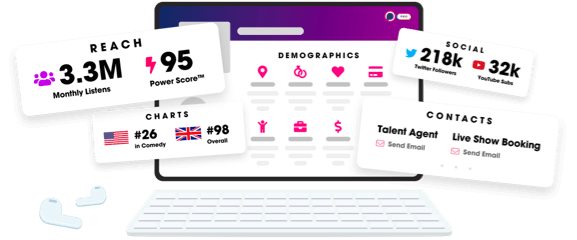
- Account
- Register
- Log In
- Find Friends
- Resources
- Help Center
- Blog
- API
Podchaser is the ultimate destination for podcast data, search, and discovery. Learn More
- © 2025 Podchaser, Inc.
- Privacy Policy
- Terms of Service
- Contact Us
