Episode Transcript
Transcripts are displayed as originally observed. Some content, including advertisements may have changed.
Use Ctrl + F to search
0:04
Welcome back to How To
0:04
Start A Podcast, the podcast
0:09
Gilon. Here
0:09
I'm Alban and today we
0:09
are talking about how to set up
0:13
your podcast in Buzzsprout.
0:13
These directions are applicable,
0:17
if you decide to go with
0:17
Buzzsprout. For your podcast
0:19
hosting you, there are tons of
0:19
other options. So don't feel
0:22
like you have to go with us. But
0:22
this is what we do. If you like
0:26
the sound of our voices, then
0:26
come on over to Buzzsprout and
0:29
hang out with us.
0:30
I mean, we are the best. But
0:32
as long as we vote for
0:32
us, we've asked for it.
0:35
And our opinion is completely valid, because we're not biased.
0:37
Yeah, there's no bias
0:37
here. But we will give the
0:40
directions for Buzzsprout. If
0:40
you decide to go with a
0:43
different podcast solution, then
0:43
head over to YouTube, and they
0:46
should have some onboarding
0:46
videos and help you get set up
0:49
there. A lot of shade over here,
0:49
God,
0:53
throwing shade for free.
0:53
Alright, so step one for getting
0:57
set up in Buzzsprout is to sign
0:57
up for an account. And what's
1:01
really great about Buzzsprout is
1:01
that a lot of different plans so
1:04
you can get in on podcasting for
1:04
free because we have a free
1:07
plan. And then we've got plans
1:07
for 1218 24 bucks. And those are
1:12
all based on monthly upload
1:12
time. But you can start off and
1:15
just try it out with the free
1:15
plan which most people do
1:17
free plans. There's
1:17
people who've stayed on them for
1:20
years and years, and they've
1:20
never needed to upgrade and it's
1:23
worked out perfect. If you do
1:23
decide to upgrade, almost
1:25
everybody ends up on that $12
1:25
plan. So gives you all the
1:29
features of Buzzsprout. And it
1:29
allows you to upload up to three
1:32
hours of new content every
1:32
month. So head over to
1:36
Buzzsprout comm check it out.
1:36
And if you want to, you can
1:40
click the sign up for free. And
1:40
click that button and you will
1:43
sign up for your account.
1:44
Alright, so once you sign
1:44
up for an account, we need some
1:47
podcast info. So what's the
1:47
first thing we need from people?
1:50
Sure, so you log into
1:50
your account. And we've just
1:52
given it a name, if it was you
1:52
just be called Jalon podcast, we
1:56
use your name as the title. And
1:56
now you're able to customize
2:00
that with all the stuff we've
2:00
been working on for the past
2:03
like seven episodes. So you
2:03
would go to the podcast info
2:07
section inside of Buzzsprout.
2:07
And this is just all the
2:10
information about your podcast
2:10
drop in your podcast title that
2:14
we picked in the very beginning
2:14
of this series, then you would
2:17
go down to your podcast
2:17
description.
2:19
So podcast description is
2:19
basically where you describe
2:21
what your podcast is about. This
2:21
is really important real estate.
2:24
So you should probably tell
2:24
people exactly what they need to
2:27
know when they're coming to your
2:27
podcast, such as who's it hosted
2:30
by? What's it about? What can
2:30
they expect to hear from you,
2:33
all this information needs to go
2:33
in your podcast description. But
2:36
it's also a really good place to
2:36
be using keywords for SEO,
2:39
Apple podcasts. And a lot
2:39
of the podcast players are not
2:41
using this exact place for SEO,
2:41
but what the value is here. And
2:47
if they did, you wouldn't want
2:47
to just stuff it with keywords.
2:50
But people are looking for those
2:50
keywords. And so when they're
2:53
reading, if you are looking for
2:53
a podcast about
2:56
entrepreneurship, well, the
2:56
title probably should have
2:59
entrepreneurship. But then in
2:59
the description, they're gonna
3:01
want to see things like starting
3:01
a business from scratch, a first
3:05
time entrepreneur, they want to
3:05
see phrases and keywords that
3:09
are relevant to them. So just
3:09
think of the journey that
3:13
somebody is going through, they
3:13
see artwork that they like they
3:16
see a title that indicates a
3:16
content they'd be interested in.
3:20
Now let's go to the description.
3:20
And make sure this is really
3:24
something is for me. So you're
3:24
kind of want all three of these
3:27
things to work together to
3:27
provide unique, valuable
3:31
information to tell you that
3:31
this show might be for you. I
3:34
guess I'll read the description
3:34
we have for this podcast, or for
3:38
my podcast that I do with Travis
3:38
and Kevin called Buzzcast.
3:42
Buzzcast is a roundtable
3:42
discussion about podcasting for
3:45
the people at Buzzsprout. We
3:45
cover current events and news
3:48
podcast strategy tools we're
3:48
using. And we dip into the
3:51
customer support mailbag to test
3:51
our podcast knowledge. If you
3:54
want to stay up to date with
3:54
what's working in podcasting.
3:56
Buzzsprout is the show for you.
3:56
We're going through, here's what
3:59
the show is about here are the
3:59
topics we cover. And if you're
4:03
this kind of person, then this
4:03
is something that you might be
4:06
interested in.
4:06
Yeah, it's very clear,
4:06
and it helps people decide very
4:09
quickly, oh, this is something
4:09
that I'm interested in, or Oh, I
4:12
thought this is something else. This is not what I was looking for.
4:14
Exactly. The next step is
4:14
your podcast artwork. So this is
4:18
where the artwork we made in the
4:18
last episode that you would
4:21
upload it or you could click
4:21
that design with Canva button we
4:24
talked about to make something
4:24
totally new and totally unique
4:28
inside of Canva. Definitely
4:28
what's next. Next up would be
4:32
your podcast category. So this
4:32
is a big decision. You can
4:36
always change it. This is where
4:36
you get to pick which category
4:40
your podcasts will be inside of
4:40
Apple podcasts. And
4:43
like Alban said, this is
4:43
not necessarily permanent. And I
4:46
think a lot of people get really
4:46
intense about podcast categories
4:49
because it's like, oh, what
4:49
category they fit in. Where's my
4:51
category? Oh, I don't quite fit.
4:51
It's okay. Figure out where you
4:54
fit best, what most sounds like
4:54
what you're doing and pick that
4:59
category. At one point, you
4:59
could pick more than one, Apple
5:02
only wants one category, right?
5:02
And so you can pick a
5:05
subcategory that fits a little
5:05
bit better instead of maybe
5:08
like, oh, it's the History
5:08
podcast, maybe it's the history
5:11
of the world, right? Those are
5:11
options for you. So you don't
5:14
have to get stressed out about
5:14
not fitting perfectly into a
5:17
category, find a subcategory
5:17
that maybe speaks a little bit
5:20
more to what you're doing. And
5:20
then if something happens, where
5:22
you feel like actually, we fit
5:22
more over here in education, you
5:25
can pick that later, you can
5:25
change it, it's not permanent.
5:28
And here's the other thing. Most
5:28
people find podcast by word of
5:31
mouth, not by category. So
5:31
you're good there to you know,
5:34
that can be a lot of pressure to
5:34
think people are gonna find you
5:36
by category. And we just know,
5:36
most pet podcasts are found and
5:40
searched and discovered by word
5:40
of mouth by someone sharing that
5:43
information or that podcast with
5:43
someone else that they know,
5:46
when you're looking for
5:46
your category. We've got all the
5:48
list inside of Buzzsprout. But
5:48
you're looking at things like
5:51
arts, business, leisure,
5:51
science, religion, culture,
5:56
sports, TV, and film, there's
5:56
tons of different areas. And
6:00
like John mentioned, if a
6:00
subcategory is applicable to
6:03
you, you probably want to be in
6:03
the subcategory. There's a bunch
6:07
of different sections on
6:07
religion and spirituality.
6:10
There's the entire umbrella for
6:10
religion, spirituality. But then
6:14
there's a section for Buddhism
6:14
and Christianity and Hinduism
6:16
and Islam and Judaism. So if
6:16
your podcast was about Judaism,
6:21
it would be better to be in that
6:21
subcategory, rather than being
6:25
in the larger category,
6:25
especially since it's more
6:29
reflective of what the show is
6:29
about. And it would help you
6:32
more likely be at the top of
6:32
that subcategory than the top of
6:36
the overall umbrella category.
6:36
But if your podcast was
6:41
comparative religions, or
6:41
talking about the variety of
6:44
religious experiences, then
6:44
you'd want to be in the umbrella
6:48
category, because that's what's
6:48
most applicable to you. Like
6:51
Dylan said, everything here is
6:51
changeable. If you don't like
6:55
your title, if you someday
6:55
decide to change the description
6:59
of your podcast, or just totally
6:59
rebrand, all that can be done
7:03
and updated. So don't get too
7:03
hung up on any of these because
7:06
nothing here is permanent.
7:08
So once you decide all of
7:08
that information, what's next?
7:12
What other information do people need,
7:13
in this section, your
7:13
artist, so that's just the name
7:17
of the organization, or the
7:17
person who's creating the
7:22
podcast. So we may put for this
7:22
one Buzzsprout, since that's the
7:26
name of the company that we work
7:26
for, or if it was us,
7:29
personally, we might put our
7:29
names down. And then you have a
7:32
contact email. So I've got a
7:32
couple ideas about this contact
7:35
email, this email is somewhat
7:35
exposed to the world. So it's
7:42
not going to be out there for
7:42
everybody to see. But it's
7:46
definitely not hidden from
7:46
people who know how to find it
7:50
is going to be included in the
7:50
RSS feed, which is like the code
7:54
of your podcast. And what ends
7:54
up happening is, when a new app
8:00
comes online, and they want
8:00
everyone in podcasting to use
8:04
their app, well, they're
8:04
probably going to send out a
8:06
mass email. And it is spammy.
8:06
And they will probably grabbed
8:10
your email from this webpage. So
8:10
maybe don't make this like your
8:16
must have never can get spam
8:16
here are anything annoying,
8:20
because this could get out into
8:20
the world. But make sure you can
8:23
check it so that if Apple
8:23
notifies you, Hey, your podcast
8:27
has been selected for Apple new
8:27
noteworthy, or your podcast was
8:31
rejected for a specific reason.
8:31
You want to be able to see that
8:35
coming through. So a couple
8:35
ideas about what email address
8:38
to put in there.
8:39
Yeah, you definitely want
8:39
it to be specific to your
8:41
podcast and be okay with it
8:41
being out in the world. And
8:44
lastly, we recommend that if
8:44
your podcast regularly includes
8:48
explicit content that you just
8:48
check the little explicit
8:50
content button on that podcast
8:50
info page. It's just doing
8:54
everybody a favor to let people
8:54
know what exactly they're
8:56
getting into. It's not like a
8:56
big Jedi thing. It's just like,
8:59
hey, let the world know. We'll
8:59
be here talking about we talk
9:01
about. It's just, it's just
9:01
nice. It's nice to be aware that
9:05
that's coming.
9:06
This is like yeah,
9:06
there's you didn't do anything
9:09
wrong. Yeah, you're not. If
9:09
you're using a lot of curse
9:12
words, if there's adult content
9:12
or sexual content, if there's
9:16
talking about drugs or something
9:16
like just check the box and move
9:20
on. This is so that parents who
9:20
don't want their kids listening
9:23
to explicit CDs back in the 90s,
9:23
those same parents, now
9:27
grandparents can police, their
9:27
grandchildren's podcast
9:31
listening habits, so just to let
9:31
everyone know what might be
9:34
appropriate for them to listen
9:34
to as small children in the car.
9:37
And if your contents not safe
9:37
for them. We'll go ahead and
9:39
check that box so that everybody
9:39
gets the stuff they need to see.
9:44
So next up, is it time to
9:44
upload that first episode,
9:48
it's time to upload our
9:48
first episode. So you'd go back
9:50
and you would click the big
9:50
upload a new episode button,
9:54
and this is on your
9:54
episodes page in Buzzsprout.
9:56
So you then would grab
9:56
that audio file Did we exported
10:01
earlier from GarageBand, or
10:01
Audacity or wherever mp3 or WAV,
10:05
mp3 or WAV, and you upload that
10:05
to Buzzsprout. And then you're
10:09
gonna give your episode a few
10:09
pieces of critical information.
10:14
Every individual episode can
10:14
also have a lot of the same
10:17
characteristics. We just talked
10:17
about the title, a description,
10:20
individual artwork, if you'd
10:20
like most people don't, they
10:22
just use the same, but you can
10:22
have individual artwork if you
10:26
are inclined. And then you can
10:26
decide when to publish this
10:30
episode. This is really nice,
10:30
because a lot of people like to
10:33
schedule out episodes weeks in
10:33
advance, so that they don't have
10:38
to worry about oh, it's
10:38
Wednesday night. I don't want to
10:40
upload and get this out there to
10:40
the world now, you can just
10:43
schedule Hey, every Wednesday
10:43
into the foreseeable future,
10:47
there will be a new episode. And
10:47
I'll just stay two or three
10:49
weeks ahead.
10:50
Yeah. And just to be
10:50
aware, just because you upload
10:53
something doesn't mean that it's
10:53
published, right, there's a
10:55
difference. And so you can
10:55
schedule an episode out, but you
10:58
can also just upload an episode,
10:58
put all the information in and
11:01
not publish it. So if you don't
11:01
publish it, it's not out out
11:04
there in the world. But it'll
11:04
say next episode, this episode
11:07
is not live. So just be mindful
11:07
of that little nuance. Sometimes
11:10
people are like, I've uploaded
11:10
an episode what's going on? It's
11:13
like, oh, it's not published,
11:13
though. You want to make sure
11:16
that that gets published
11:17
right now, one of the
11:17
areas that people use a lot in
11:20
podcasting is that episode
11:20
description. So this is the same
11:24
thing that we'd refer to a show
11:24
notes. And this is where you can
11:28
include all the helpful links
11:28
for your podcast. It's the text
11:32
that accompanies the episode. In
11:32
podcast apps, it would also show
11:36
up next to your podcasts episode
11:36
inside of your podcast website,
11:40
you've got it in lots of areas.
11:40
And this is where you can put
11:43
links, promo codes, any sort of
11:43
ancillary materials that you
11:48
talked about on the show.
11:49
Yeah, this is really good real estate for relevant information. So hopefully, this
11:51
is where you're describing what
11:54
the episode is about. You can
11:54
also put contact information for
11:57
you or your guests, if you guys
11:57
talked about any resources, you
12:00
can put that there as well, it
12:00
just happens to be a really nice
12:03
place to give your audience kind
12:03
of like additional information,
12:06
there's a lot of options
12:06
to format this area. So the
12:11
official RSS spec allows you to
12:11
edit it. And Buzzsprout allows
12:14
you to edit it so you can pick
12:14
bold and you can italicize
12:18
things. And you can put
12:18
hyperlink, you can put some
12:20
hyperlinks Seliger in the 90s
12:20
hyperlink, you can put your
12:26
links in there. The downside is
12:26
there's some apps that still
12:30
don't support it. So for
12:30
whatever reason, they've
12:32
decided, they make it a little
12:32
bit painful that you can't
12:36
actually see all the editing
12:36
that you did. So just be aware,
12:39
the major apps are very good
12:39
with this. But if you ever go
12:43
into something, you're like,
12:43
hey, I thought the I edited
12:46
this, there's still some apps
12:46
that don't play nice with format
12:50
editing. So don't make sure your
12:50
format is not super critical to
12:53
what you wrote. Or else you may
12:53
be disappointed in writing into
12:57
support. If you have any issues
12:57
here, Jalon would be the one to
13:01
answer you. And I'm sure she
13:01
would do a great job walking you
13:04
through solving that problem.
13:05
Absolutely. It's my
13:05
pleasure to help. Alright, so
13:09
let's talk about some features.
13:09
Right? What sets Buzzsprout
13:12
apart from all other hosting
13:12
sites, I think, Oh, I think our
13:16
service is amazing. And our
13:16
education is awesome. But also
13:19
we have awesome features. Yeah, so
13:21
you're talking about a few things. Now that you've got like the basics done, you've got
13:23
this episode up, these are a few
13:26
other things that you may want
13:26
to check out with your podcast.
13:30
So the first is your podcast
13:30
website. Every podcast should
13:34
have a website, a home on the
13:34
internet, you want to have one
13:37
link where you can send people.
13:37
And then there's links to Apple
13:42
podcasts and Spotify and Google
13:42
and Amazon music and Facebook.
13:45
And literally like the 40 other
13:45
apps that are always new ones
13:50
jumping up, you don't want to
13:50
have just one link, you want to
13:53
have a place where your podcast
13:53
can live. This is also a website
13:57
that has your podcast
13:57
transcripts, and has information
14:01
about your podcast and the
14:01
podcast hosts. So inside of
14:04
Buzzsprout, you have the ability
14:04
to go set up a website, and you
14:07
can put that on your own domain.
14:07
So if you wanted to put it on
14:11
Jalon and alban.com, you could
14:11
go and register that domain. I
14:15
doubt that anybody has grabbed
14:15
that yet, totally free, you can
14:18
put your podcast on there.
14:19
Yeah, and just something
14:19
to be mindful of the website is
14:22
a podcast listening website. So
14:22
you're not gonna be able to put
14:24
like, contact me at or email me
14:24
here. Like that's not what it's
14:27
for. It's for your listeners to
14:27
be able to go and access your
14:30
content directly. So it's really
14:30
great for that. And then
14:33
transcripts are also available
14:33
there which is really nice
14:36
because not all directory
14:36
support transcripts. So you can
14:39
put all this work into your
14:39
transcript, you put this money
14:42
into it, you put it on your
14:42
episode description, you connect
14:46
it there, and then you don't see
14:46
it in like an app and you're
14:49
like what the heck what
14:49
happened? Why is not showing
14:53
when we talk about things not
14:53
playing well. Some directories
14:55
do not play well with direct
14:55
with transcripts.
14:58
Yeah, so let's talk a
14:58
little bit about Transcripts, I
15:01
guess transcripts are really
15:01
important. They're really
15:04
important, especially for
15:04
accessibility. There's lots of
15:06
people who are hard of hearing
15:06
or deaf, that rely on podcast
15:09
transcripts to actually access
15:09
and read this information. But
15:14
then there's also people who
15:14
just prefer to read, they read
15:16
faster than they would listen to
15:16
a podcast, there's times that
15:20
you listen to a podcast and you
15:20
want to go quote something or
15:23
find what they're talking about.
15:23
Well, the podcast transcript
15:26
needs to be out there in the
15:26
world for them to find it in
15:28
Google. So there's lots of good
15:28
reasons to put up a podcast
15:32
transcript. And with Buzzsprout,
15:32
you can either transcribe your
15:36
episode using something like
15:36
otter.ai, or you can transcribe
15:39
it yourself. So you upload your
15:39
transcript. And then we will
15:43
distribute that to every podcast
15:43
directory that supports
15:47
transcripts. So we are always
15:47
encouraging more directories to
15:51
support it. But until then, we
15:51
will always have it on your
15:54
website, and in every app that
15:54
utilizes transcripts.
15:58
So another of our
15:58
favorite in house features is
16:01
magic mastering.
16:02
Okay, so magic mastering
16:02
is one of the hardest things in
16:07
podcasting is get mean your
16:07
audio fine tuned, you know,
16:10
you've done the editing. But
16:10
maybe my voice is a little loud,
16:14
and John's voice is a little bit
16:14
quieter. Or maybe we've got some
16:19
really loud peaks in the audio.
16:19
Or maybe there was some
16:23
background noise that we didn't
16:23
get eliminated, and we weren't
16:26
able to go and actually pull it
16:26
out. All those different things
16:30
are totally possible. And what
16:30
magic mastering is going to do
16:33
is pull all of that out, it's
16:33
going to level different voices,
16:37
it's going to remove background
16:37
noise, it's going to make all
16:40
the voices sound a little bit
16:40
more full. And so once you turn
16:43
it on inside of Buzzsprout, $6
16:43
upcharge, it will actually make
16:47
sure that all that stuff is
16:47
taken care of automatically. So
16:52
if you want to offload a little
16:52
bit of that audio improvement,
16:57
the mastering component, just
16:57
turn on Buzzsprout magic
17:00
mastering.
17:01
So I have a question. If there's a baby crying in the background, well, magic
17:02
mastering eliminate.
17:05
Now this is turning into
17:05
a commercial. No, it would not
17:09
eliminate the baby crying. But
17:09
if like you had a hum from your
17:14
air conditioner, it would pull
17:14
that out. If one of the speakers
17:17
who's really quiet, it's going
17:17
to level that out. So it sounds
17:20
better. And if maybe I sound a
17:20
bit nasal Lee, it's going to
17:24
improve this sound of my voice
17:24
enough so that it's has a little
17:27
bit more of a rich, full sound.
17:27
It's going to make everything
17:31
sound a little bit better. I
17:31
think we call it like the
17:33
Instagram filter for your audio.
17:33
That's what it's trying to do.
17:38
It's trying to make everything look a little bit better on Instagram, you don't become a
17:40
full photo editor. Look Better
17:44
here you can sound better
17:44
without becoming a full a
17:48
different person. Magic master
17:48
full mastering expert.
17:52
Right it is enhancement.
17:52
Not witchcraft. Alright, so
17:58
visual soundbites. What is a
17:58
visual soundbite.
18:01
So the last feature that
18:01
we would want to talk about is
18:04
for when you're doing your
18:04
podcast promotions, when you're
18:06
sharing your podcast on social
18:06
media, we know that on average,
18:10
seven times as many clicks and
18:10
engagements, if there is a
18:14
visual component to your podcast
18:14
that's being shared. So if
18:18
you're just sharing a link, or
18:18
sharing a static image, that
18:21
doesn't get a lot of
18:21
interaction, but what visual
18:24
sound bites are is a little
18:24
video that we'll create. So you
18:28
pick a little snippet of your
18:28
audio. And maybe you upload an
18:32
image of yourself. And then we
18:32
actually animate that image with
18:36
a waveform to let people know
18:36
there's something there and they
18:39
click and they listen to a
18:39
little trailer for your podcast
18:42
episode. It's a really easy way
18:42
to start promoting your podcast
18:46
on social media and start
18:46
spreading the word about your
18:49
podcast.
18:50
Yeah, because most of the
18:50
platforms now are video based,
18:53
right? And so podcasting is an
18:53
audio medium. So how do we kind
18:57
of like rig the system, we
18:57
create this visual element to
19:00
what is mostly audio, and that
19:00
gets clicks. That's how people
19:04
are able to promote their
19:04
podcast on platforms that are
19:07
built more for video. So we have
19:07
set up an account in Buzzsprout.
19:10
We have put in the necessary
19:10
information check check. First
19:13
episode shownotes. We've talked
19:13
about bonus features. What else
19:17
can they get into Travis? What
19:17
other resources do you have for
19:19
them? Yeah, so
19:20
I've got a couple resources that I think are really gonna be helpful after
19:21
listening to this episode. The
19:25
first one is a video overview of
19:25
Buzzsprout. So you'll see how to
19:30
upload an episode you'll see all
19:30
the different features that you
19:32
have access to if you choose
19:32
Buzzsprout to host your podcast.
19:36
And so we walk through how to set up your podcast how to upload a podcast episode, we
19:38
cover the podcast website that
19:42
Alban mentioned. And then we
19:42
also talk about some of these
19:45
more advanced features like
19:45
transcripts in magic mastering
19:48
dynamic content, which is something we haven't touched on here, but is a really cool thing
19:50
that you can do with your
19:53
episodes. And so if you want to
19:53
see all the kinds of things you
19:56
can get into, once you sign up
19:56
for Buzzsprout check out that
19:59
video. Next. And if magic
19:59
mastering sounded really
20:02
intriguing to you, like, oh, I
20:02
don't have to learn all this
20:06
audio editing sorcery, I can
20:06
just upload it to Buzzsprout and
20:09
Buzzsprout takes care of it,
20:09
there's a video that we have
20:12
that walks through the process
20:12
of mixing and mastering your own
20:17
podcast episodes and the
20:17
different steps you'll go
20:19
through and the different
20:19
filters that are applied to your
20:21
audio to make it sound polished,
20:21
and professional. And those are
20:24
the same things that magic mastering does. So if you want to get a better idea of if magic
20:26
mastering is can be worth it to
20:30
you, if you feel like it's gonna
20:30
be a good investment. And that
20:33
video will break down all the
20:33
benefits so you can get a sense
20:35
of if that's something you want
20:35
to do right now. And the last
20:39
resource I want to point you to
20:39
is our Help section. So we have
20:42
all kinds of help guides and
20:42
tutorials and different
20:45
processes laid
20:45
out@buzzsprout.com forward slash
20:49
help. And so if you're in the
20:49
process of setting up your
20:52
account, putting your first
20:52
episode, adding information into
20:56
the podcast info section, and
20:56
you run into any hiccups, go
21:00
there first because there's a
21:00
really good chance that we have
21:03
a help article dedicated to
21:03
answering that question, so you
21:07
never have to get stuck setting
21:07
anything up. And then if you do
21:09
find that, you know what, I
21:09
really just need to reach out to
21:12
somebody and get some additional
21:12
help with this. Reach out to our
21:15
incredible support team of which
21:15
Jelani is a wonderful member of
21:19
you're going to send an email to
21:19
support@buzzsprout.com and
21:22
they'd be happy to
21:23
help. All right, awesome.
21:23
So go ahead and check all of
21:26
that out. Make sure you feel
21:26
comfortable with your new
21:29
Buzzsprout account. And in the
21:29
next episode, we are going to
21:32
get listed we're going to get
21:32
listed in Apple podcasts. And
21:35
we'll get listed in Spotify
21:35
Google podcasts, we will get
21:38
your podcast out to the world.
21:38
We are almost done. We are two
21:42
episodes away from launching
21:42
your show. So thank you for
21:45
sticking with us. And until next
21:45
time, keep podcasting
21:48
you next time
Unlock more with Podchaser Pro
- Audience Insights
- Contact Information
- Demographics
- Charts
- Sponsor History
- and More!
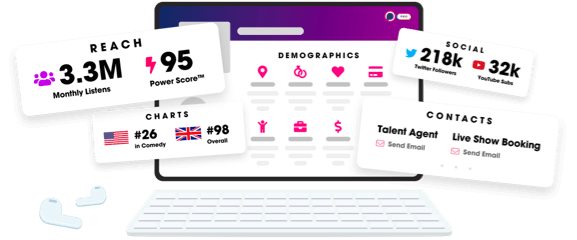
- Account
- Register
- Log In
- Find Friends
- Resources
- Help Center
- Blog
- API
Podchaser is the ultimate destination for podcast data, search, and discovery. Learn More
- © 2025 Podchaser, Inc.
- Privacy Policy
- Terms of Service
- Contact Us
